Overview
In this article, we’ll be going over our newly released open web steel joist calculator for the United States building standards (SJI 100-2020 and SJI Load Tables). If you’d prefer to follow along with the video, click here.
The first input you will see is the Steel Joist Length. This is your span length. ClearCalcs will be using this information along with your inputted loads (below) to calculate the moment and shear capacity.
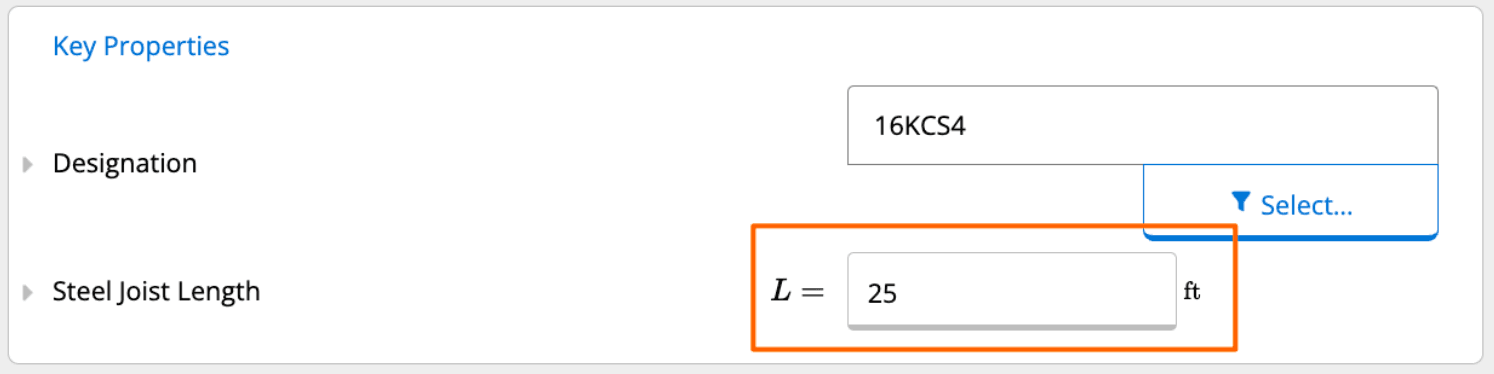
After inputting your Steel Joist Length, you can then scroll down to enter your loads and tributary spacing. Note that ClearCalcs defaults your center-to-center spacing to 4ft, but you as the user can change this.
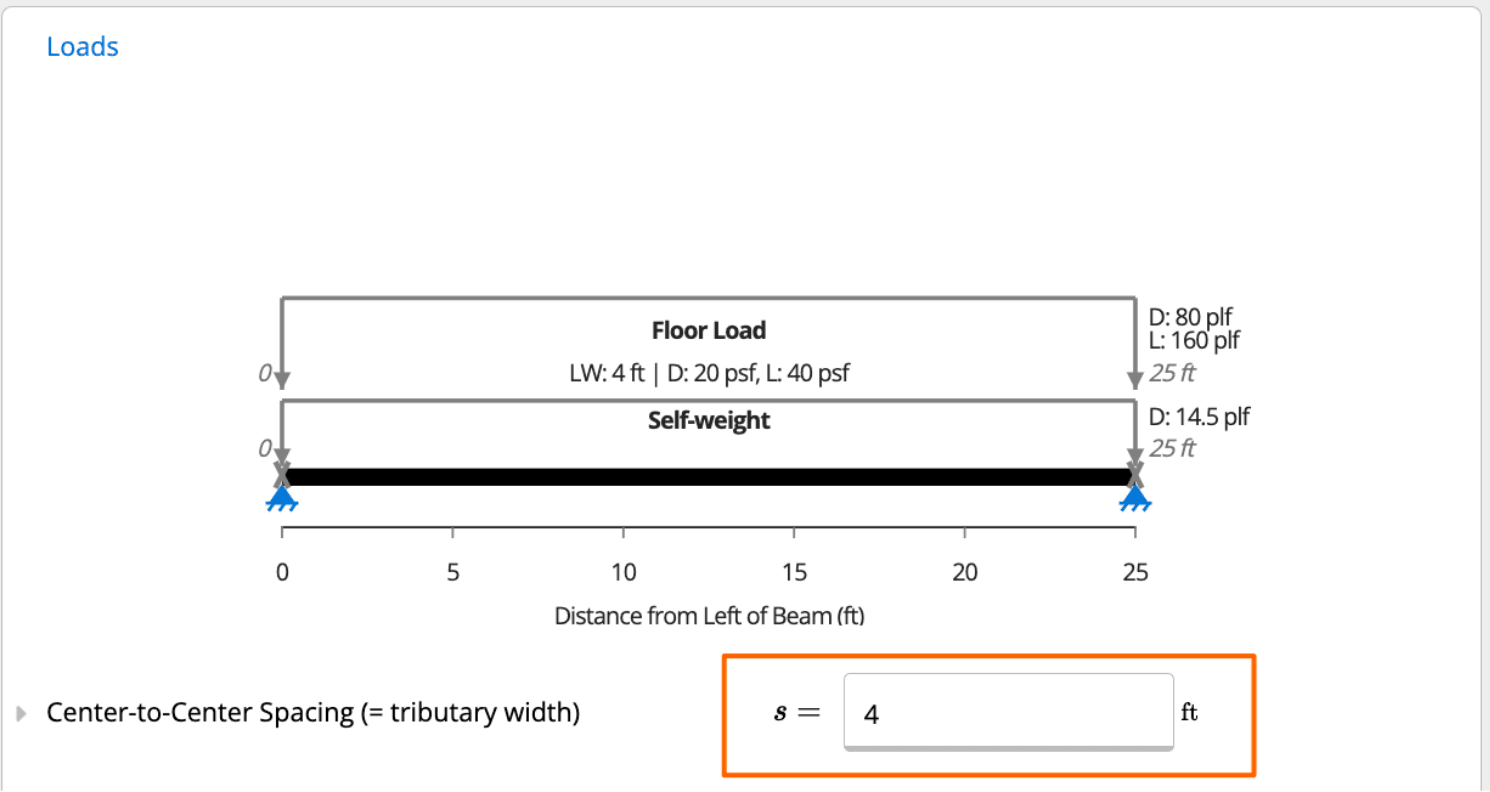
Once you have input your center-to-center spacing (tributary width), you can enter your loads. The first load type you’re able to input in this calculation module is Distributed Loads. As you can see in the screenshots below, the default Floor Load that has been applied to your steel joist is 20psf dead and 40psf live. You can modify this by clicking the “Edit” button.
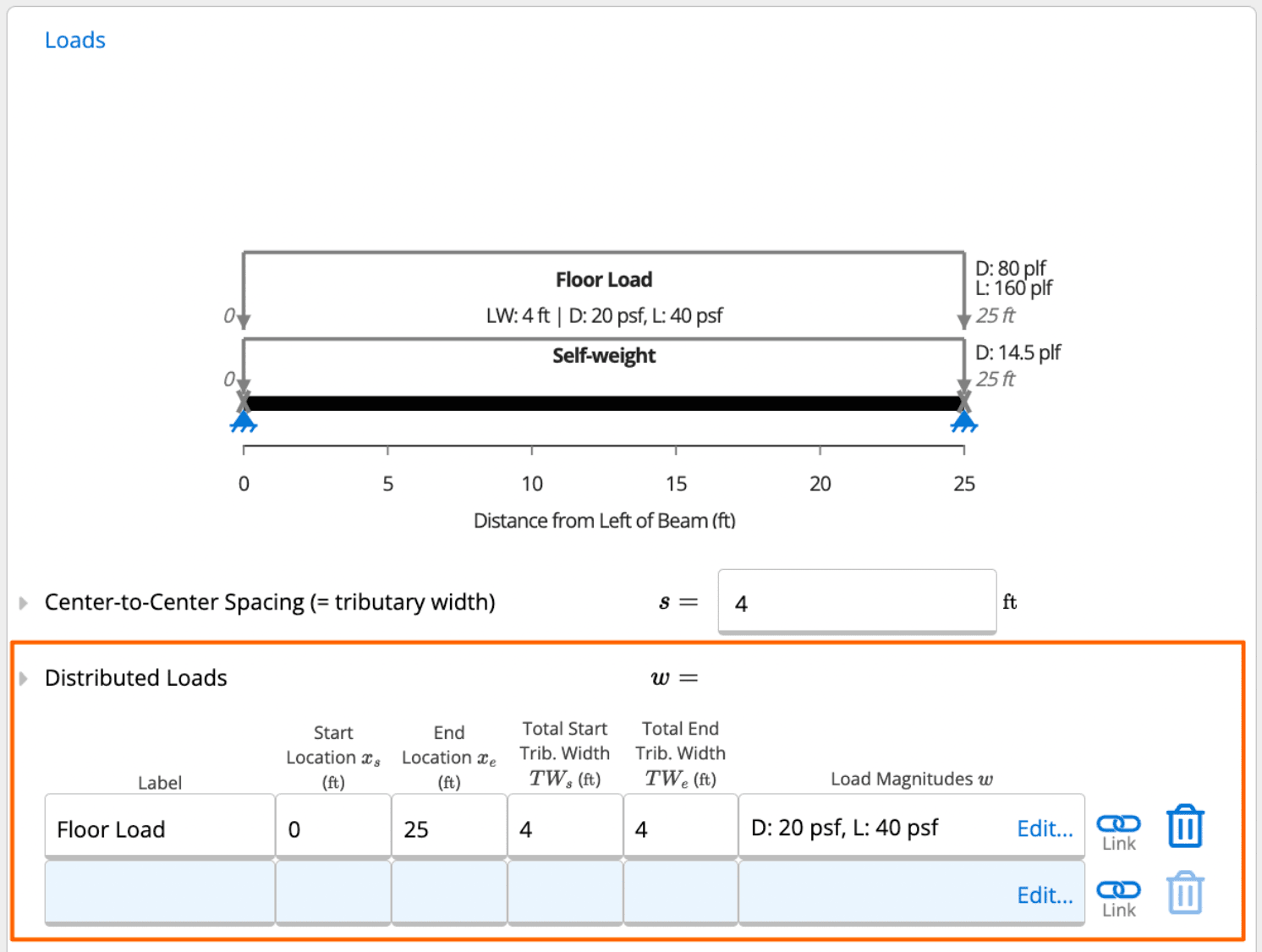
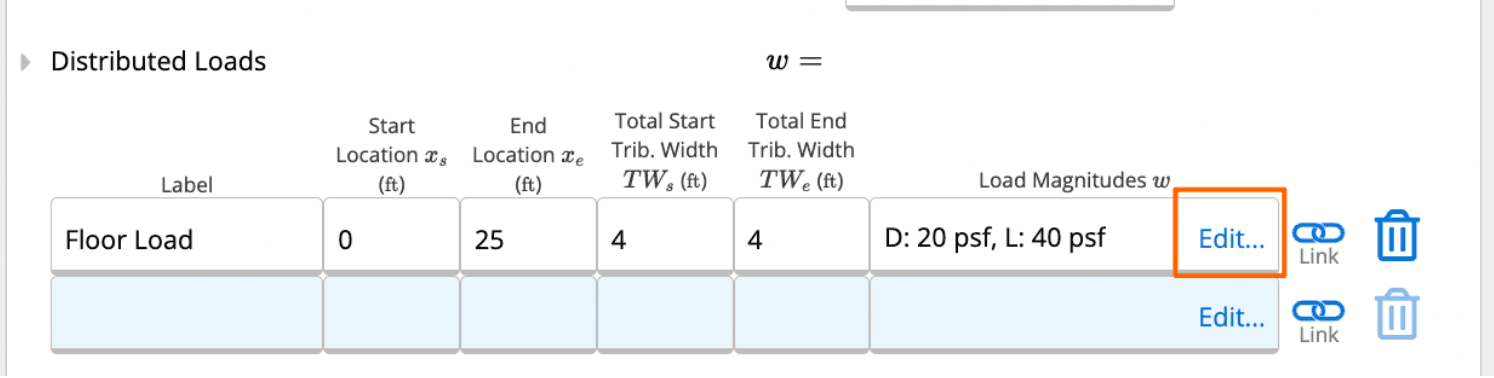

In addition to Distributed Loads, ClearCalcs also gives you the option to input Line Loads and Point & Moment Loads. While these are typically a bit more difficult to apply to a steel joist, ClearCalcs gives you the option to quickly apply each type of load to your joist.

As a quick example, you can assume to have a rooftop unit (RTU) on top of the steel joist you are designing. As shown below, you can add a point load to your joist called “RTU 1” and let’s say it’s 16ft from the start (left) of your beam.
Further, let’s say the RTU has a dead load (weighs) of 1,400lbs. You can see this input in the screenshot below.

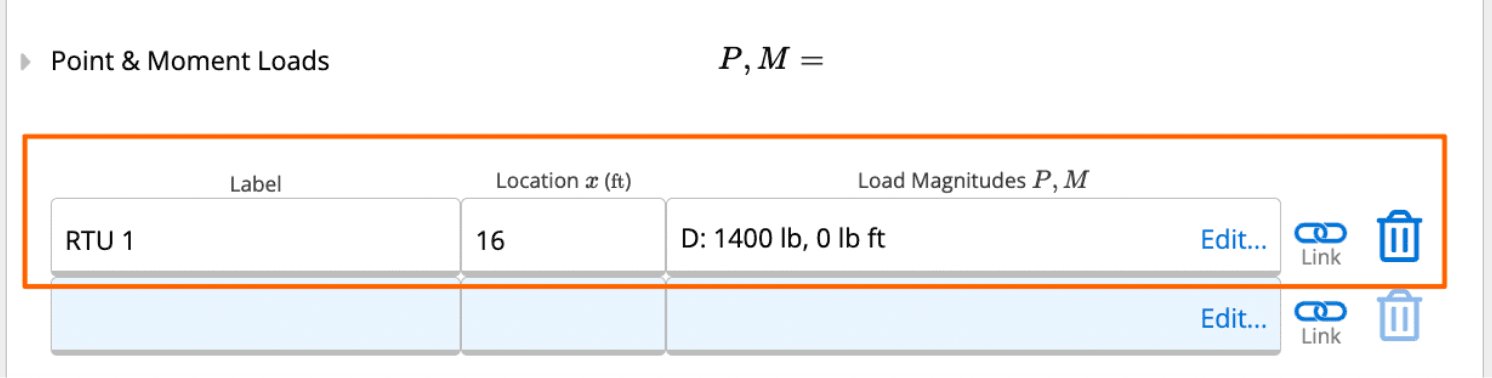
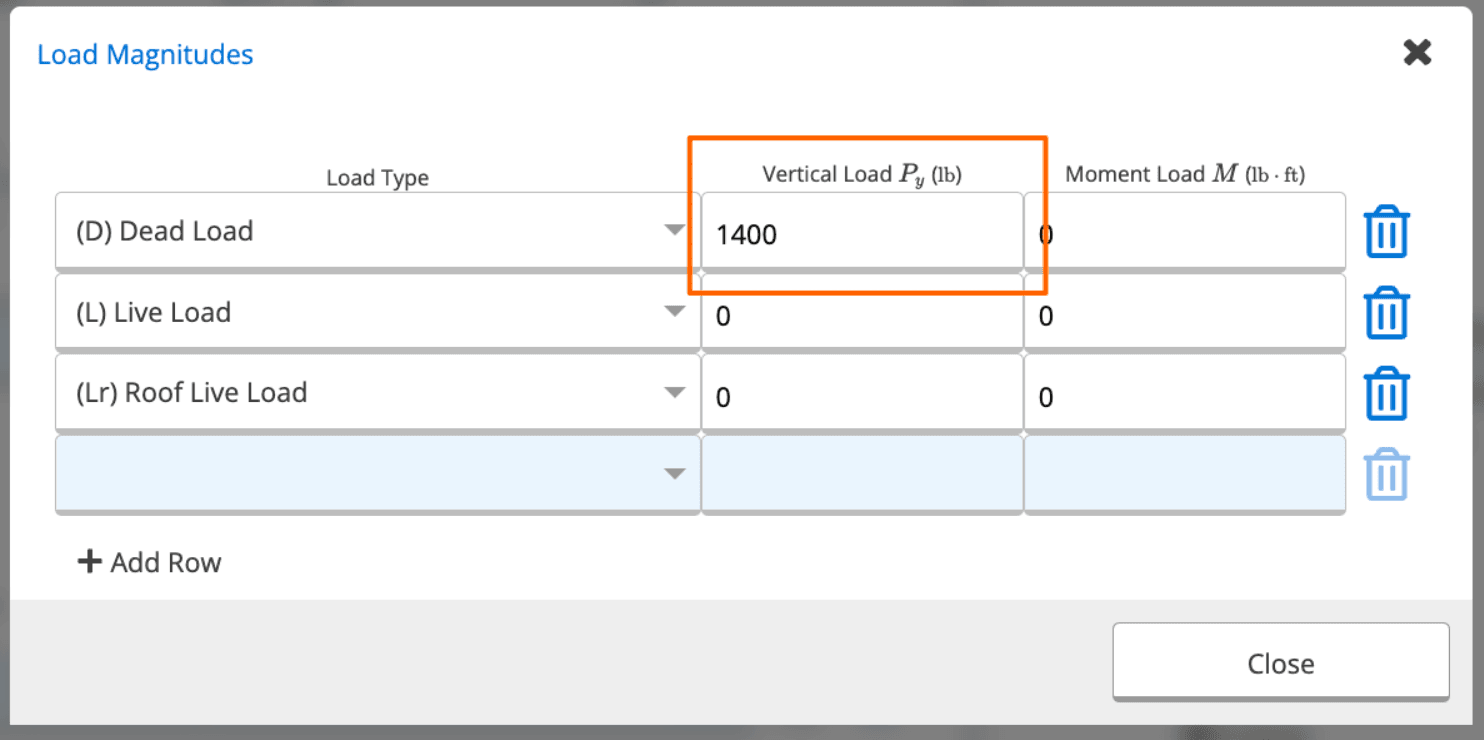
When you scroll up to your loading diagram, you will see that you now have “RTU 1” applied to your joist at a location of 16ft from the left of your joist.
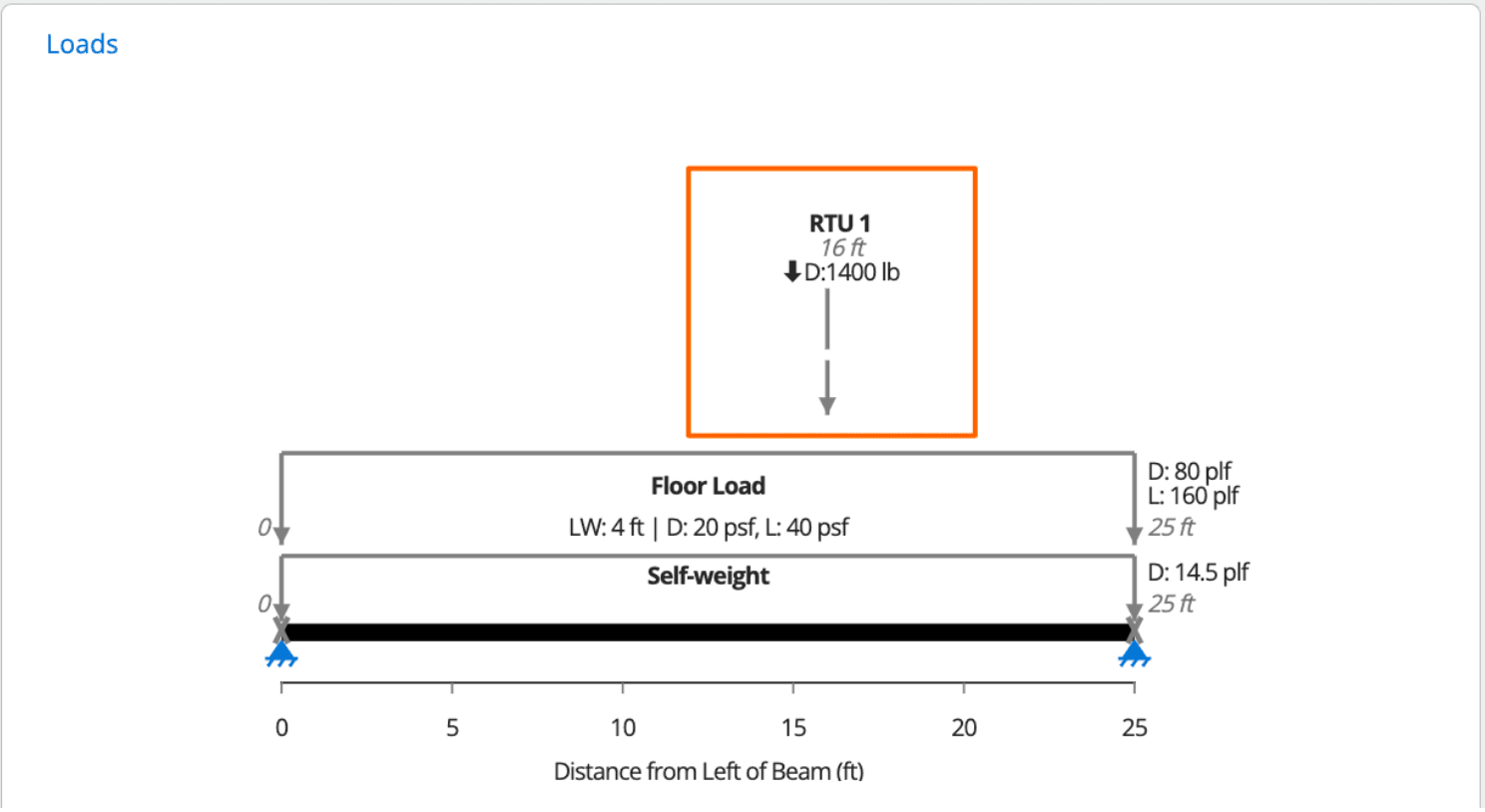
Note that, after you applied this point load of 1,400lbs, ClearCalcs will give you an error message in your Summary on the right hand side of your screen. This error message notes, “A point load over 100 lb is applied to this joist. If this load is not applied at a panel point, the joist may require local reinforcement.”
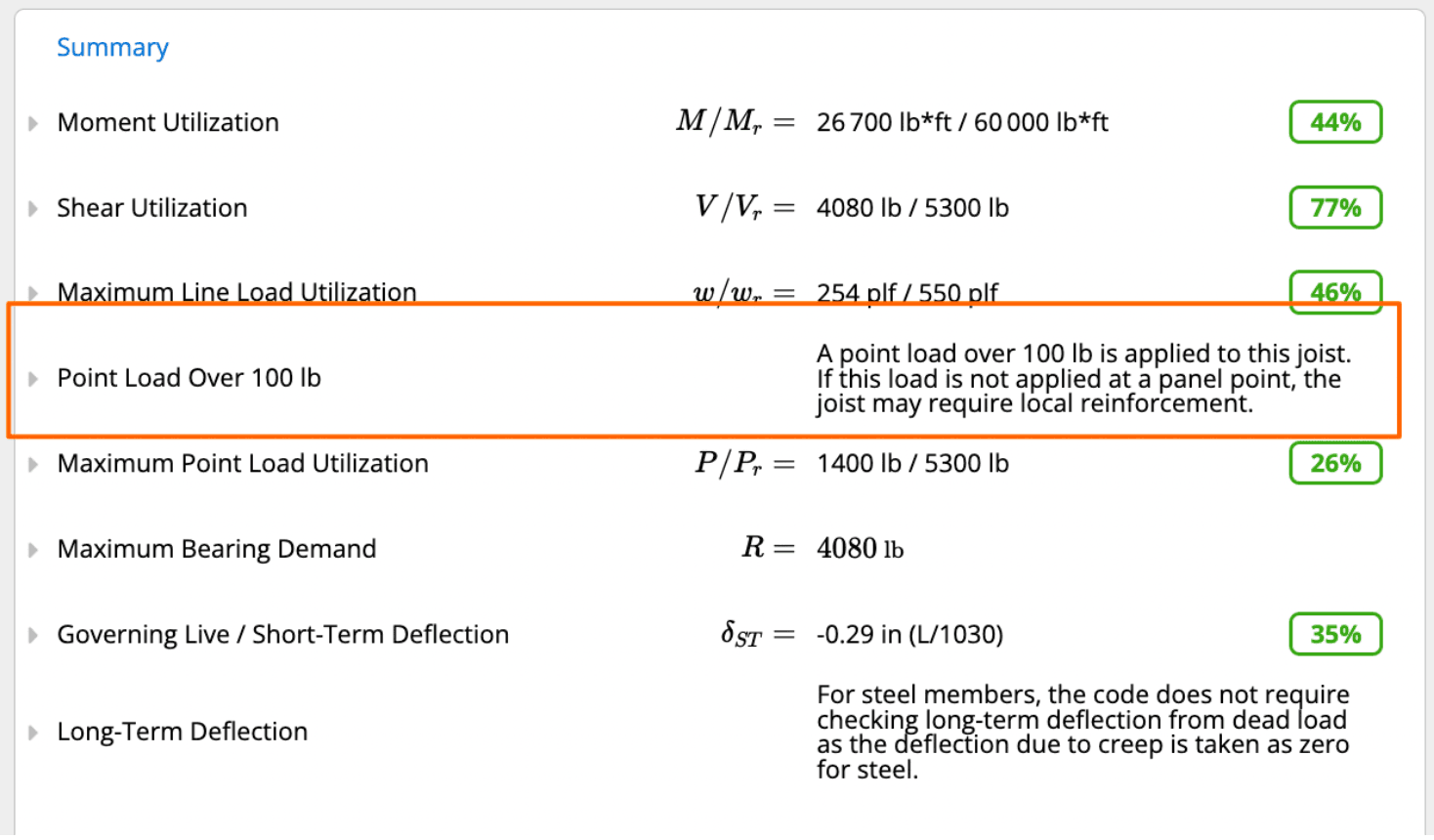
While you’re in the Summary section, you will see that ClearCalcs is checking for the Moment Utilization, Shear Utilization, Maximum Line Load Utilization, Maximum Point Load Utilization, Maximum Bearing Demand, and Governing Live / Short-Term Deflection.
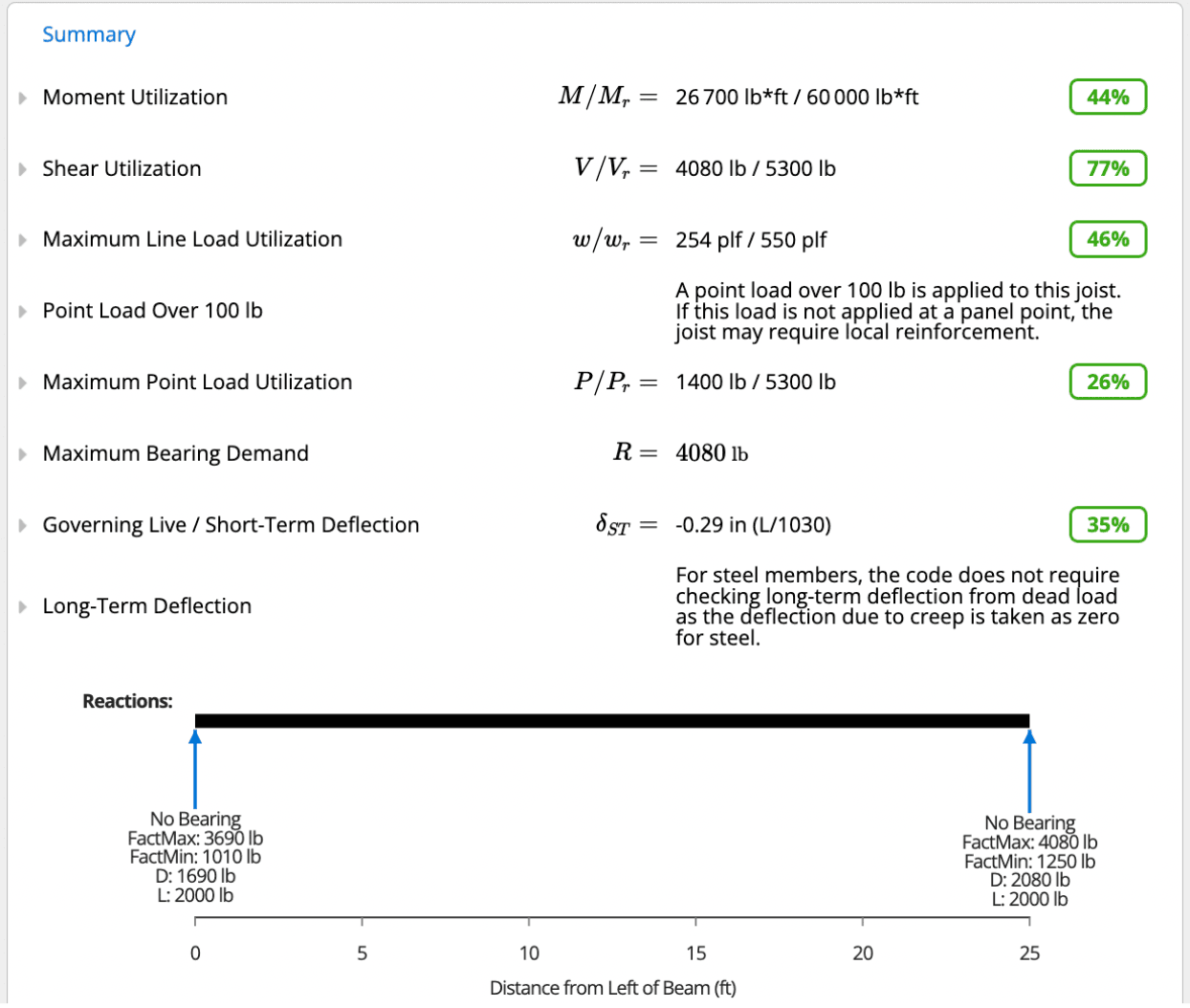
Below our Summary, you can view the moment, shear, and deflection diagrams for your joist. Note that these diagrams will default to graph the load case “D + L”. If you’d like to modify the graphed load case, you can click the dropdown “D + L” and select the load case in question. The “Envelope” will always be graphed, and is the governing load combination for your joist.

Now that you have input your required information and familiarized yourself with the Summary, you can go to the member selector to optimize your steel joist selection.
To start, you have a selection of “16KCS4”. To change this, you can click the “Select” icon which will bring you into the member selector.
Once in the member selector, let’s assume we want to input a limit of 14in in depth for our member (shown in the screenshot below).
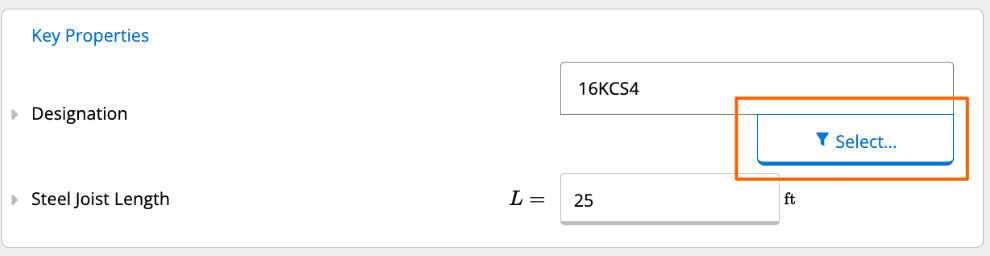
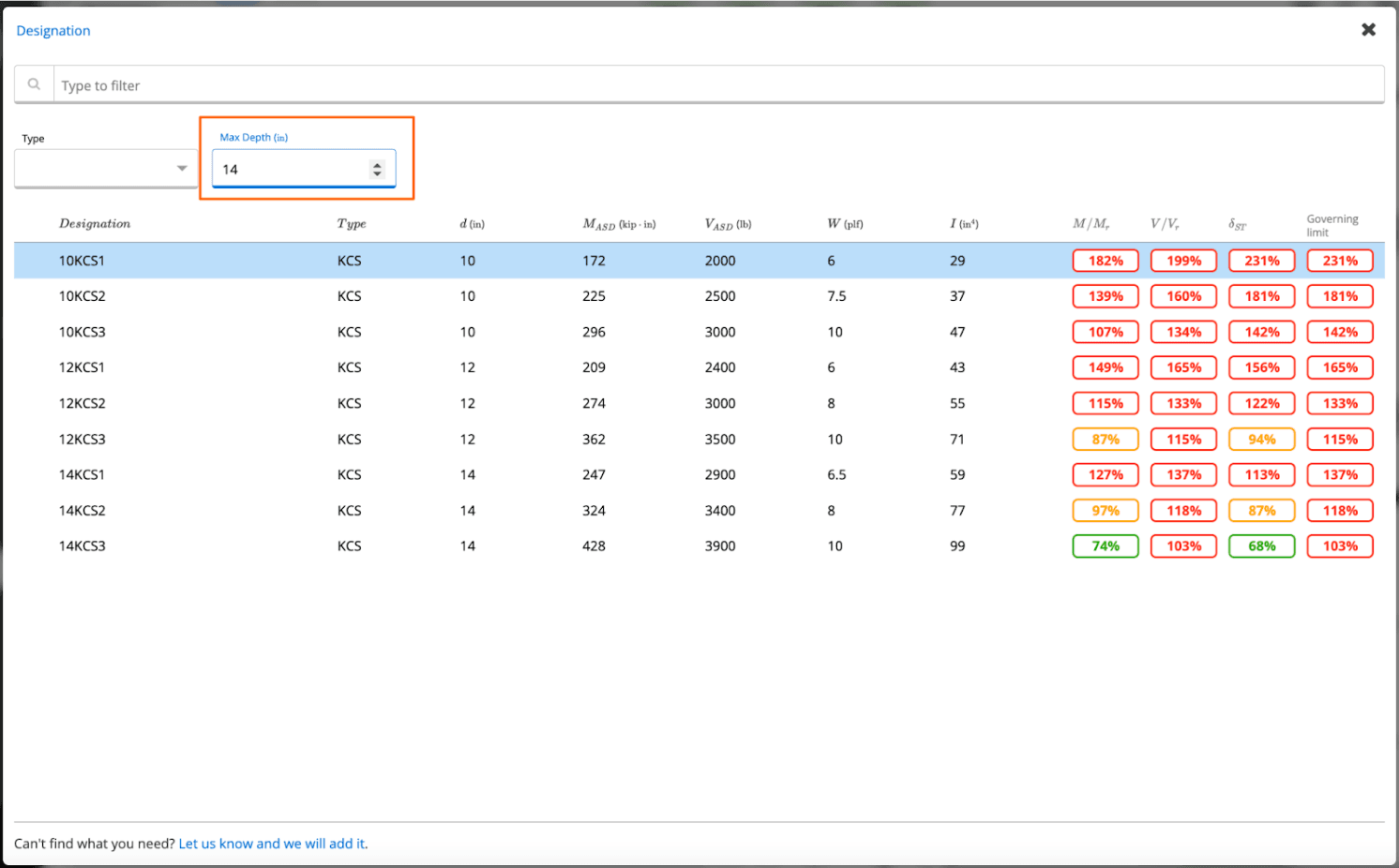
Unfortunately, no KCS joists with a depth of 14in and under will pass with our current boundary conditions. Thus, you can change the limit to 16in in depth to see if anything passes there.
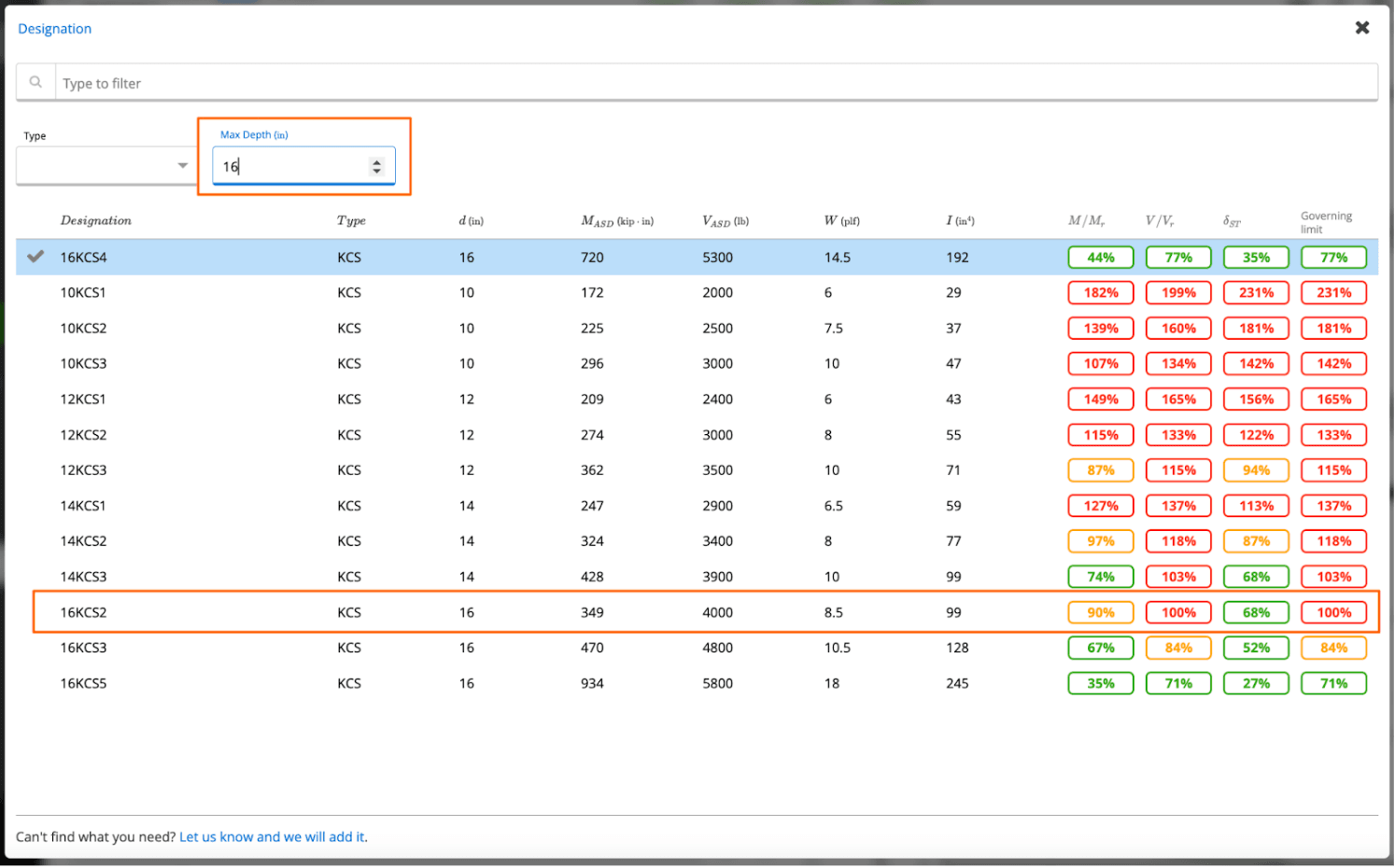
Luckily, a “16KCS2” just barely passes at 100% utilization. If you’re comfortable with that utilization percentage as a designer, you can select that member to populate in your ClearCalcs calculator.
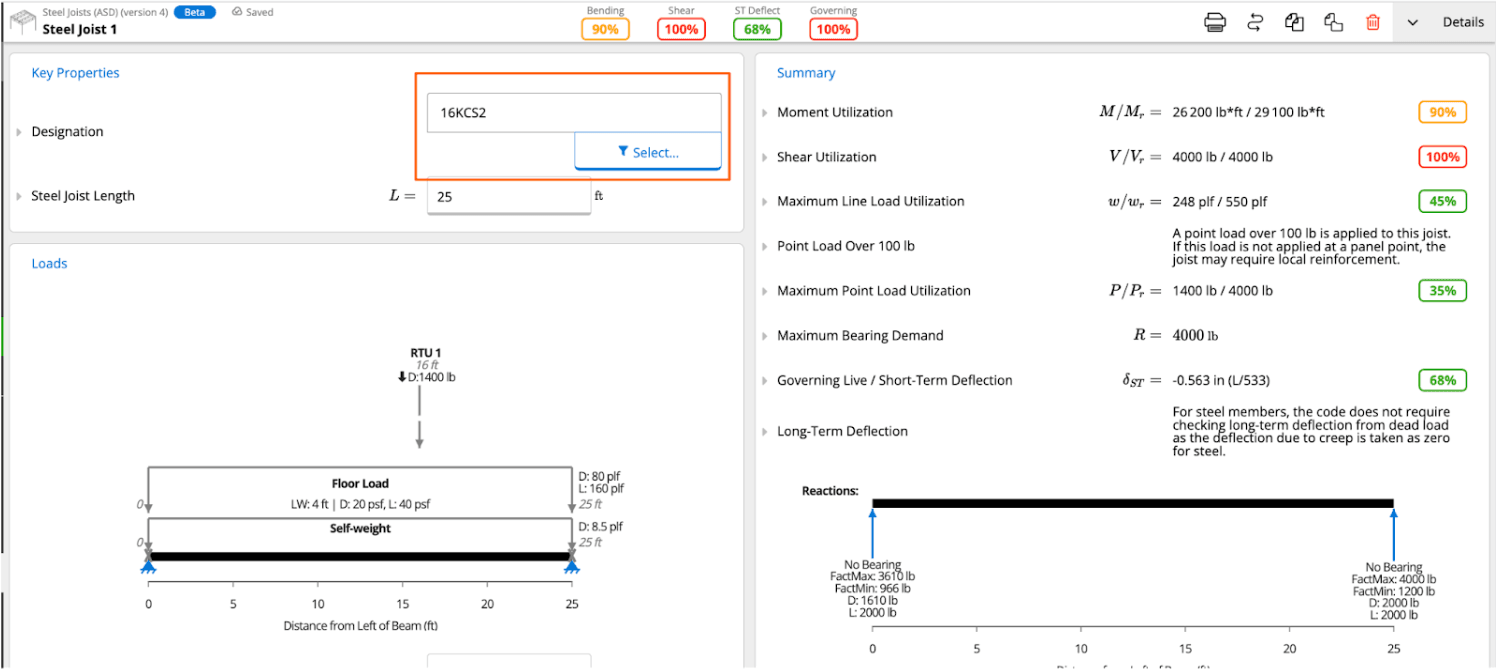
At this point, you have designed your steel joist member in the ClearCalcs calculation module. Don’t hesitate to reach out to us if you have any questions or recommendations on how we can improve the calculator for you!
Calculator Limitations
In your member selector, you’ll see that this calculator only supports KCS style joists. We will be looking to add other joist series into the calculation module in the future. What we add is largely determined by input we receive from users, so please reach out to us if you’re looking to design a series other than the KCS joists. We’d love to hear from you!
Further, you’ll see from the screenshot below that this calculation module only supports simply supported joists at the moment. This is because, through chatting with our users, we found the typical configuration for open web steel joists was simply supported. If you’re frequently designing multi-span or cantilevered steel joists, let us know!
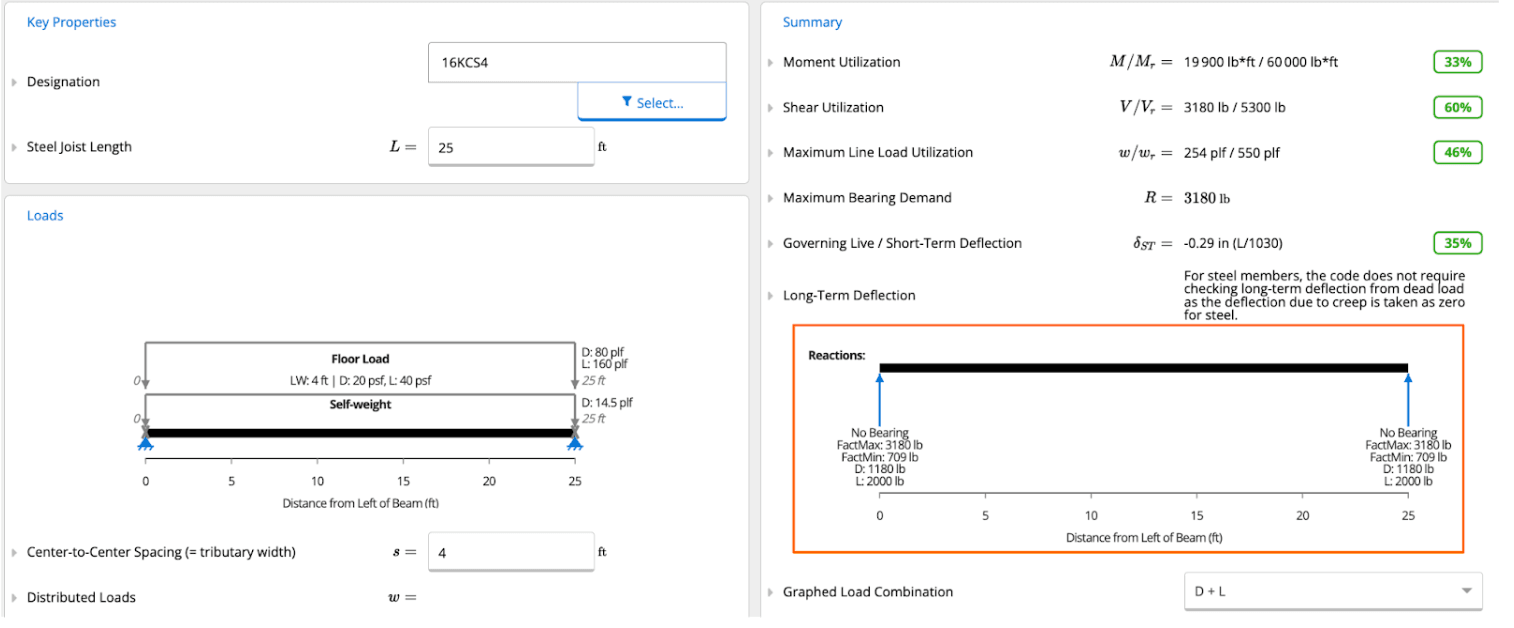

.png)
