ClearCalcs works by grouping sets of calculations (for example, beams and columns) into projects tied to any name, job number, or address you like, so they're easy to find and manage.
Projects hold all the calculation sheets for a given job. Each time you log into ClearCalcs, you'll be shown a list of projects that belong to you on the left side of the screen, as well as a button to create a new project. You can duplicate, archive, and delete projects from this list, or click the card to enter a project. If you'd like to go back to the project list, just click the ClearCalcs logo to go home.
![[SUPPORT]_creating_and_managing_projects_0.gif](https://cdn.prod.website-files.com/67189a2b26762b3b096e3184/673d7ec2c09880db8c79e5f0_SUPPORT_creating_and_managing_projects_0_fabf003c99.gif)
To create a new project, just click the big green 'Create a New Project' button on the home screen.
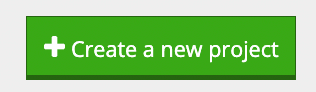
This will take you to the project details screen where you can specify a project name and address and start creating calculations.
On the Project Details screen, you'll also see boxes for project defaults and preferred sections - these are great time saving features, but we'll worry about them later!
Once you've created your first project and given it a name, you're ready to create your first calculation!

.png)
