The ClearCalcs Timber Column Calculator allows users to design timber columns by specifying the desired load cases and dimensions of the column. In this article, each section of the calculator will be explained followed by a few worked examples.
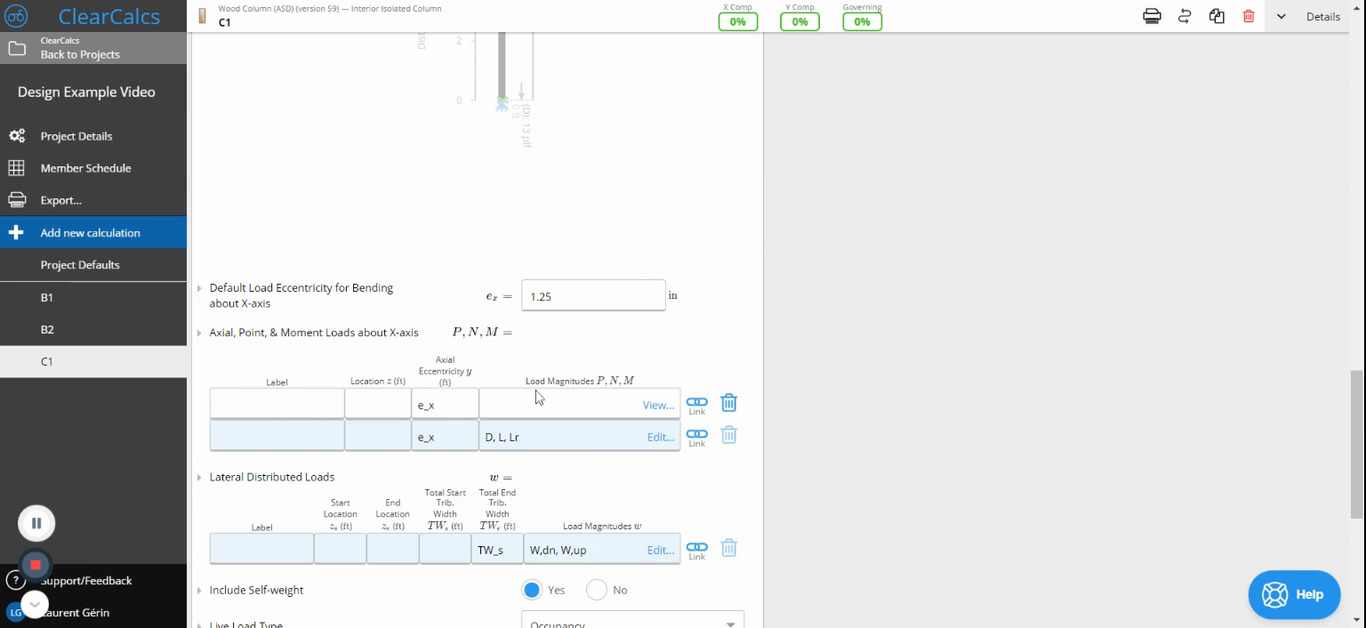
The Timber Column Calculator has 4 main sections
1. Key Properties 2. Design Conditions 3. Loads 4. Summary and Graphs
1. Key Properties
![[SUPPORT]_how_to_use_the_timber_column_calculator_us_0.png](https://cdn.prod.website-files.com/67189a2b26762b3b096e3184/673d7eb98ecb076fcd859ae7_SUPPORT_how_to_use_the_timber_column_calculator_us_0_6a489329ae.png)
A. Design Properties
In this section, the user can select Custom Properties if they wish to use a custom-sized member or they can choose Standard Sections Database to access a drop-down menu with industry-standard sized members as shown in part B.
B. Size & Grade
The user can select the size of the member they want to use from a list of industry-standard sized members.
![[SUPPORT]_how_to_use_the_timber_column_calculator_us_1.png](https://cdn.prod.website-files.com/67189a2b26762b3b096e3184/673d7eb88ecb076fcd859a6e_SUPPORT_how_to_use_the_timber_column_calculator_us_1_7078dd4acc.png)
Alternatively, the member selector and autosize functions (circled in red in the above diagram) can also be used to select a member.
C. Number of Plies
The number of timber laminates in the column. This quantity needs to be either equal to or greater than 1.
D. Column Height
The total height of the column needs to be given in feet (ft).
E. Lateral Restraint Conditions
The user is prompted to specify whether or not the following exists for the column that is being designed.
- Continuous bracing for strong (major) axis buckling
- Continuous bracing for weak (minor) axis buckling
- Continuous bracing for lateral-torsional buckling
Discrete bracing conditions can be specified using the table in part F. It is assumed that lateral bracing is provided at pinned, fixed, or roller connections.
F. Position of Supports and Braces From Bottom
![[SUPPORT]_how_to_use_the_timber_column_calculator_us_2.png](https://cdn.prod.website-files.com/67189a2b26762b3b096e3184/673d7eb88ecb076fcd859a1d_SUPPORT_how_to_use_the_timber_column_calculator_us_2_05e44974a2.png)
This section prompts the user to select the support type or bracing type from a drop-down menu and then specify the location of each support/brace in feet (ft) as measured from the bottom of the column.
2. Design Conditions
![[SUPPORT]_how_to_use_the_timber_column_calculator_us_3.png](https://cdn.prod.website-files.com/67189a2b26762b3b096e3184/673d7eb88ecb076fcd859a7e_SUPPORT_how_to_use_the_timber_column_calculator_us_3_8fd772160f.png)
- Repeating Member: A member is considered repeating if multiple members are repeating at less than 24” spacing under a load-distributing element, such as a floor or roof.
- Service Condition: The user can select if the service condition is 'dry' or 'wet.' It is considered wet if the moisture content of wood will exceed 19% for an extended time. Most often applies only to exterior use.
- Temperature Range: The user can specify the range of sustained temperature exposure from the options given.
- Incised: A member is incised if lumber is incised to a maximum depth of 0.4” and a maximum length of 3/8”, with a density of incision up to 1100/ft^2.
- **Deflection Limit Absolute Limit: **This is the hard maximum deflection allowed for the beam, regardless of span length. Normally, the local building code will dictate this. This quantity must be specified in inches(in).
- Check Bearing: If this is set to yes, a bearing check will be performed assuming the column bears on a perpendicular member of the same material and grade.
3. Loads
![[SUPPORT]_how_to_use_the_timber_column_calculator_us_4.png](https://cdn.prod.website-files.com/67189a2b26762b3b096e3184/673d7eb88ecb076fcd859a84_SUPPORT_how_to_use_the_timber_column_calculator_us_4_4729a098e6.png)
A. Default Load Eccentricity for Bending About X-axis
What is Load Eccentricity?
Generally, axial loads (i.e. loads acting vertically downwards) act through the centre of a column. However, in some cases, the load can act off the centre of the column and cause bending in addition to compression of the column. Axial load eccentricity refers to the horizontal distance between the centre of the column and the line of action of the axial load.
Specifying Load Eccentricity in ClearCalcs
The default load eccentricity is set to zero (i.e. no bending, pure compression is assumed). If a user wishes to change this, they need to specify the new load eccentricity in inches (in).
B. Axial, Point & Moment Loads About X-axis
![[SUPPORT]_how_to_use_the_timber_column_calculator_us_5.png](https://cdn.prod.website-files.com/67189a2b26762b3b096e3184/673d7eb88ecb076fcd859a20_SUPPORT_how_to_use_the_timber_column_calculator_us_5_adc40c47cd.png)
To enter an axial, point or moment load, one needs to fill out the above table. The first column refers to the name of the load, which can be decided by the user. Then the location at which the load acts on the column as measured from the bottom of the column (in feet) needs to be entered. The third column refers to the axial eccentricity of the load; by default, this is set to the quantity specified in part A. When one clicks on the fourth column the following table will appear.
![[SUPPORT]_how_to_use_the_timber_column_calculator_us_6.png](https://cdn.prod.website-files.com/67189a2b26762b3b096e3184/673d7eb88ecb076fcd859a6b_SUPPORT_how_to_use_the_timber_column_calculator_us_6_87b12df4f1.png)
In this table, the user can select the load type from the drop-down menu shown, and specify the magnitude of the load in the x and y directions in Pounds(lb) and enter any moment loads in Pounds feet(lb-ft).
C. Lateral Distributed Loads
![[SUPPORT]_how_to_use_the_timber_column_calculator_us_7.png](https://cdn.prod.website-files.com/67189a2b26762b3b096e3184/673d7eb88ecb076fcd859a14_SUPPORT_how_to_use_the_timber_column_calculator_us_7_ea4c651a7a.png)
This table is applicable to distributed loads that act in the x-direction (i.e. perpendicular to the column). Similar to the Point Loads table, the first column of the lateral distributed loads table prompts the user to name the load. Then the start and end location of the distributed load must be specified, as measured from the bottom of the column in feet (ft). Then the start and end width of the load must be entered in feet(ft). To enter the load magnitudes, the following table must be filled out.
![[SUPPORT]_how_to_use_the_timber_column_calculator_us_8.png](https://cdn.prod.website-files.com/67189a2b26762b3b096e3184/673d7eb88ecb076fcd859a5f_SUPPORT_how_to_use_the_timber_column_calculator_us_8_b45ba77137.png)
The load type must be selected from the drop-down menu in the first column, then the load magnitude must be specified per area in units of Pounds per square foot(PSF).
D. Include Self-Weight
The user can choose whether or not they include the self-weight of the column in their calculations. The calculator is set to include the self-weight by default unless the user specifies otherwise.
E. Live Load Type
![[SUPPORT]_how_to_use_the_timber_column_calculator_us_9.png](https://cdn.prod.website-files.com/67189a2b26762b3b096e3184/673d7eb88ecb076fcd859a26_SUPPORT_how_to_use_the_timber_column_calculator_us_9_0c528913aa.png)
The type of live load that is most applicable to the intended use of the column can be selected from this drop-down menu.
4. Summary & Graphs
The summary section the key parameters of your calculation will be outlined.
In the graphs section, the user can select the load combination that they would like the see in their graph (e.g.: D+L).
A sample of the summary and graphs produced during calculations can be seen in the examples given below.
Examples
Task 1
Design a timber stud with the following characteristics
- for residential application
- 12ft in height with noggings (along the weak axis) every 3ft
- member type: 2x8 Douglas Fir stud
- fixed base and a roller support at the top
- an axial load at the top: 1000lbs/ft dead load and 1200lbs/ft live load with 2.5ft stud spacing
- assume zero eccentricity
- include self-weight
- assume dry service conditions and temperature conditions to be <100 degrees F
Method
![[SUPPORT]_how_to_use_the_timber_column_calculator_us_10.png](https://cdn.prod.website-files.com/67189a2b26762b3b096e3184/673d7eb88ecb076fcd859a17_SUPPORT_how_to_use_the_timber_column_calculator_us_10_58d601fd3c.png)
![[SUPPORT]_how_to_use_the_timber_column_calculator_us_11.png](https://cdn.prod.website-files.com/67189a2b26762b3b096e3184/673d7eb98ecb076fcd859aa1_SUPPORT_how_to_use_the_timber_column_calculator_us_11_a253c2f283.png)
![[SUPPORT]_how_to_use_the_timber_column_calculator_us_12.png](https://cdn.prod.website-files.com/67189a2b26762b3b096e3184/673d7eb88ecb076fcd859a68_SUPPORT_how_to_use_the_timber_column_calculator_us_12_b90a7a31ca.png)
![[SUPPORT]_how_to_use_the_timber_column_calculator_us_13.png](https://cdn.prod.website-files.com/67189a2b26762b3b096e3184/673d7eb88ecb076fcd859a5c_SUPPORT_how_to_use_the_timber_column_calculator_us_13_2f5a8f3033.png)
![[SUPPORT]_how_to_use_the_timber_column_calculator_us_14.png](https://cdn.prod.website-files.com/67189a2b26762b3b096e3184/673d7eb98ecb076fcd859ab0_SUPPORT_how_to_use_the_timber_column_calculator_us_14_374de223ff.png)
![[SUPPORT]_how_to_use_the_timber_column_calculator_us_15.png](https://cdn.prod.website-files.com/67189a2b26762b3b096e3184/673d7eb88ecb076fcd859a62_SUPPORT_how_to_use_the_timber_column_calculator_us_15_6d11c6ad70.png)
Summary & Graphs
![[SUPPORT]_how_to_use_the_timber_column_calculator_us_16.png](https://cdn.prod.website-files.com/67189a2b26762b3b096e3184/673d7eb98ecb076fcd859aea_SUPPORT_how_to_use_the_timber_column_calculator_us_16_2d35c07978.png)
Access the full PDF file here: Task 1
Task 2
Design a timber column with the following characteristics
- for residential application
- 15ft in height with a weak axis brace halfway along the column
- fixed support at the bottom and roller support at the top
- 2 piles nailed together
- Assume default load eccentricity to be equal to 2 inches
- Axial load at the top: 4000lb dead load and 8500lb live load
- A laterally distributed wind load of 2000psf from top to bottom of the column (load width 0.5ft)
- include self-weight
- select a No.2 grade Southern Pine Member with a compressive strength of 1250psi
- assume dry service conditions and temperature conditions to be <100 degrees F
Method
![[SUPPORT]_how_to_use_the_timber_column_calculator_us_17.png](https://cdn.prod.website-files.com/67189a2b26762b3b096e3184/673d7eb88ecb076fcd859a81_SUPPORT_how_to_use_the_timber_column_calculator_us_17_4735189615.png)
![[SUPPORT]_how_to_use_the_timber_column_calculator_us_18.png](https://cdn.prod.website-files.com/67189a2b26762b3b096e3184/673d7eb88ecb076fcd859a1a_SUPPORT_how_to_use_the_timber_column_calculator_us_18_6abbfa5f45.png)
![[SUPPORT]_how_to_use_the_timber_column_calculator_us_19.png](https://cdn.prod.website-files.com/67189a2b26762b3b096e3184/673d7eb98ecb076fcd859aa4_SUPPORT_how_to_use_the_timber_column_calculator_us_19_18715b2478.png)
![[SUPPORT]_how_to_use_the_timber_column_calculator_us_20.png](https://cdn.prod.website-files.com/67189a2b26762b3b096e3184/673d7eb88ecb076fcd859a90_SUPPORT_how_to_use_the_timber_column_calculator_us_20_0d8fcc39a9.png)
![[SUPPORT]_how_to_use_the_timber_column_calculator_us_21.png](https://cdn.prod.website-files.com/67189a2b26762b3b096e3184/673d7eb88ecb076fcd859a87_SUPPORT_how_to_use_the_timber_column_calculator_us_21_b2304b1aa8.png)
![[SUPPORT]_how_to_use_the_timber_column_calculator_us_22.png](https://cdn.prod.website-files.com/67189a2b26762b3b096e3184/673d7eb98ecb076fcd859aaa_SUPPORT_how_to_use_the_timber_column_calculator_us_22_ede8f8d6b8.png)
![[SUPPORT]_how_to_use_the_timber_column_calculator_us_23.png](https://cdn.prod.website-files.com/67189a2b26762b3b096e3184/673d7eb98ecb076fcd859aad_SUPPORT_how_to_use_the_timber_column_calculator_us_23_742b6e280f.png)
![[SUPPORT]_how_to_use_the_timber_column_calculator_us_24.png](https://cdn.prod.website-files.com/67189a2b26762b3b096e3184/673d7eb88ecb076fcd859a23_SUPPORT_how_to_use_the_timber_column_calculator_us_24_398c3ddeb9.png)
![[SUPPORT]_how_to_use_the_timber_column_calculator_us_25.png](https://cdn.prod.website-files.com/67189a2b26762b3b096e3184/673d7eb88ecb076fcd859a65_SUPPORT_how_to_use_the_timber_column_calculator_us_25_1f7e9000a9.png)
Summary & Graphs
![[SUPPORT]_how_to_use_the_timber_column_calculator_us_26.png](https://cdn.prod.website-files.com/67189a2b26762b3b096e3184/673d7eb88ecb076fcd859a8d_SUPPORT_how_to_use_the_timber_column_calculator_us_26_3dc1131854.png)
![[SUPPORT]_how_to_use_the_timber_column_calculator_us_27.png](https://cdn.prod.website-files.com/67189a2b26762b3b096e3184/673d7eb98ecb076fcd859aa7_SUPPORT_how_to_use_the_timber_column_calculator_us_27_10976c65ae.png)
![[SUPPORT]_how_to_use_the_timber_column_calculator_us_28.png](https://cdn.prod.website-files.com/67189a2b26762b3b096e3184/673d7eb88ecb076fcd859a8a_SUPPORT_how_to_use_the_timber_column_calculator_us_28_63006178ad.png)
Access the full PDF file here: Task 2

.png)
