Scope
Our portal frame sheets are designed to perform quick 2D analysis on a variety of portal frame types. Our steel section library is included to calculate all design actions on the structure according to the exact loads as applied by the designer. These sheets do not apply load factors nor calculate the design and strength capacities of structural members - to complete your design, you will need to link to one of our Member (Design Only) calculators and pull in the relevant values for shear, moment, and deflection.
Types of Portal Frames in ClearCalcs and Key Inputs
Our portal frame calculators are available for a variety of common and custom portal frame types you can choose from a simple drop down. They are designed to allow for quick FEA analysis of a 2D portal frame without needing to waste time modelling nodes and members in a full-fledged analysis software.
Depending on the type of portal frame you select in the dropdown (for example, flat/monoslope), the diagram on the right hand side will change, as will the inputs required (for example, a gable roof requires an apex height in addition to leg height).
![[SUPPORT]_portal_frames_0.png](https://cdn.prod.website-files.com/67189a2b26762b3b096e3184/673d7e7deea5630789e527c1_SUPPORT_portal_frames_1_c74a1a2f63.png)
General Notes
- The main purpose of these sheets is to determine the shear, moment, and deflection of the portal frame.
- Supports can be specified as pinned or fixed, and each member can be specified independently
- The geometry of the portal frame is pre-specified to save the time otherwise spent specifying nodes and fixicities. Simply specify a height and width, or additional custom fields (ex. number of bays) based on your needs.
- Loads are not factored, so you must perform any factoring prior to entry if desired.
- Loads are applied either from the left hand side or from the bottom of the selected member (i.e. how many mm or ft from the left hand side of a horizontal member or from the bottom of the vertical member)
- Axis selected refers to the direction of the load (visible on the diagram). Global Y refers to a force travelling straight up or down, Global X refers to a left-right load, while local will apply the load perpendicular to the selected member (i.e. on a 90 degree angle to the member, regardless of its given angle or location).
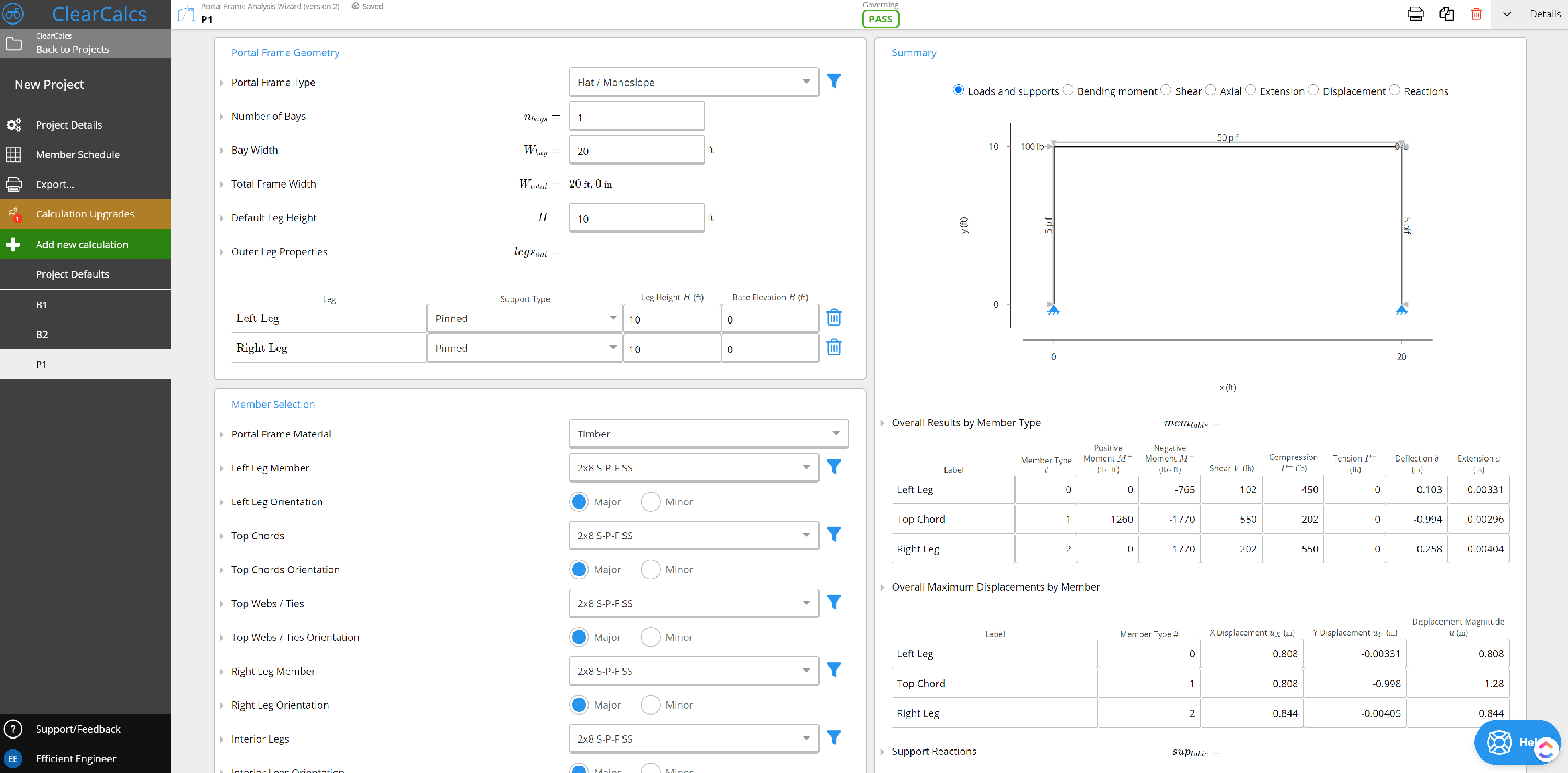
- Loading orientation refers to the orientation of the members individually with respect to the applied loads.
- About major axis - the members are connected such that the loads are applied perpendicular to the major bending axis of each specified section. Typically, the major axis is characterised by a higher Ix value
- About minor axis - the members are connected such that the loads are applied perpendicular to the minor bending axis of each specified section. Typically, the minor axis is characterised by a lower Ix value
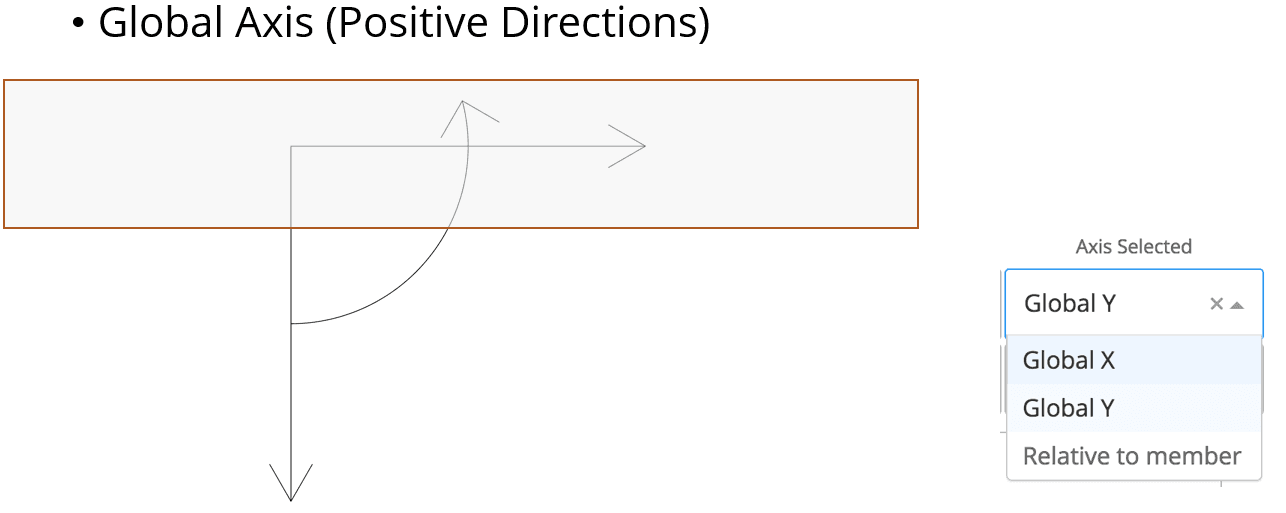
How to Complete Your Design Using a Member (Design Only) Calculator
Since our portal frame and truss wizards are currently analysis only (i.e., they don't tell you whether the steel or wood you have selected will fail according to code, to complete your design you will need to use the values generated by these calculators into a Member (Design Only) calculator. You will find these calculators at the bottom of the list of Add New Calculations.
Steel Member (Design Only) differs from Steel Beam or Steel Column for example because it does no analysis, you need to manually link or type in the values for shear and moment from another calculator or software (so in this instance, the portal frame wizard).

.png)
