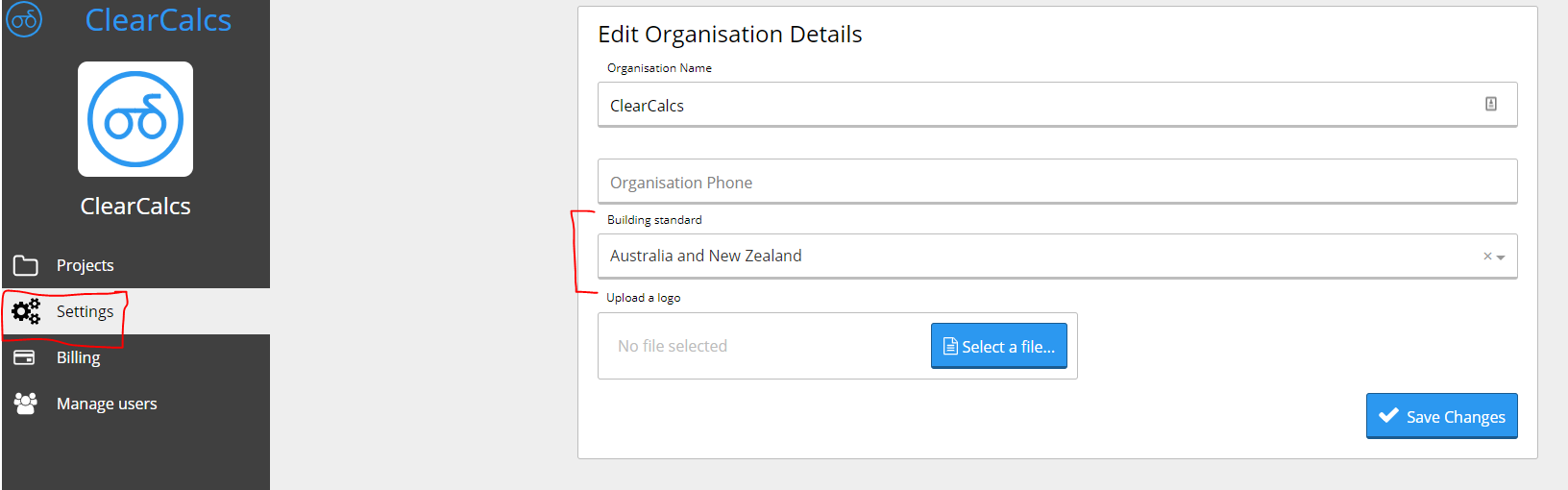User Management
How to Change Your Default Building Standard
You can change your default building standard on your organisation settings page.
You can change your default building standard on your organisation settings page.
When you sign up, ClearCalcs will automatically assign a default building standard based on your selected country of origin (For example, USA, or Australia). By default, your calculations will align with the country you selected signing up. When you add a new calculation in a project, for example, this means that if your selected default is the United States, you will get US calculations which are imperial by default. To get a different building standard, you must change your default building standard in settings.
N.B. This setting will affect your entire organisation, and can only be done by an administrator (if you just created a trial, you are the administrator by default).
To change your default building standard you must:
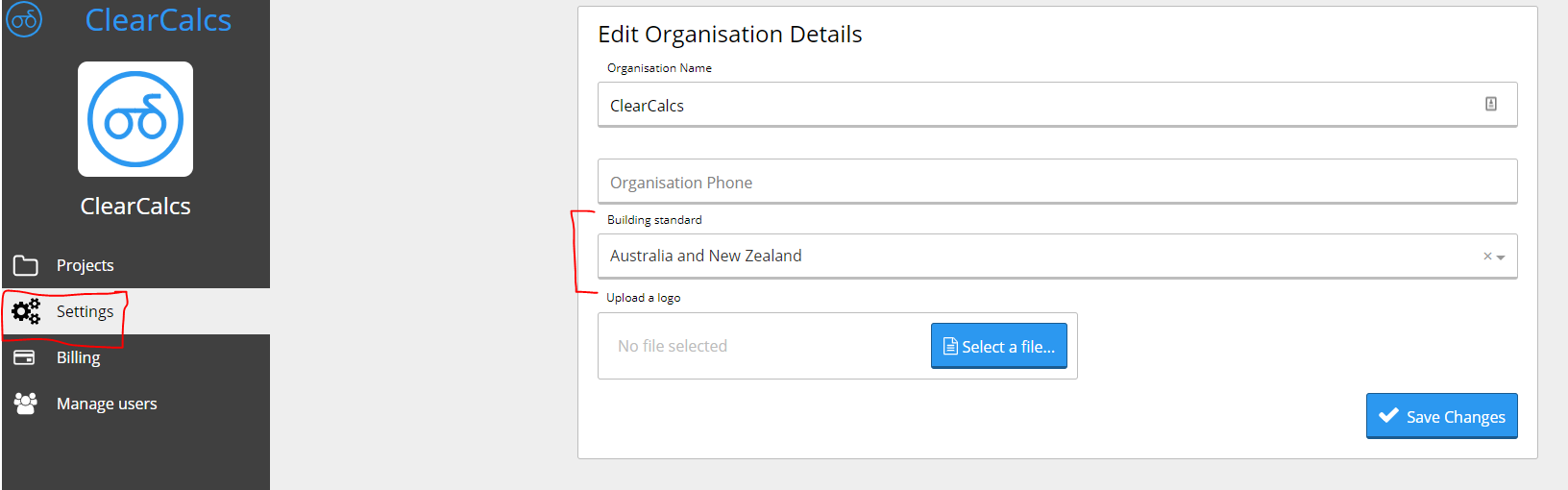
- Log into ClearCalcs
- Go to the project home screen
- Click ‘Settings’ in the left sidebar
- Choose a new building standard in the dropdown
- Save changes