Advanced Tricks
How to Change Units
How to Change Units
If you’d like to use a different unit system in your calculations, for example swapping between imperial and metric, or using pounds per square inch instead of pounds per square foot, it’s easy to swap to your preferred unit system.
N.B. This article deals with using SI or Imperial units in a calculation and project. If you would like to change your default building standard for new projects (for example, so it shows Australian instead of US calculations by default), follow this article.
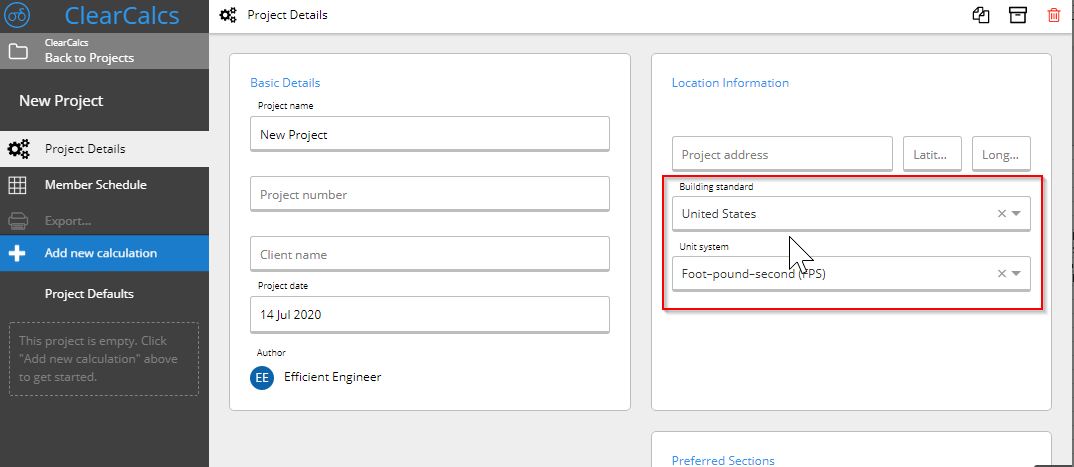 N.B. To prevent errors, once you have created calculations inside of a project, the Unit System you are using is locked, however you can still use user formulas (see below) to enter data in individual fields in your chosen units and ClearCalcs will automatically convert them.
To use a different unit system for a single field:
N.B. To prevent errors, once you have created calculations inside of a project, the Unit System you are using is locked, however you can still use user formulas (see below) to enter data in individual fields in your chosen units and ClearCalcs will automatically convert them.
To use a different unit system for a single field:
To change the units for a whole project
When you sign up ClearCalcs will default the unit system most common to your chosen country, however you can change your default preference for new projects on your organisation settings page. Once you have set this preference, new projects will default to your chosen Building Standard and Unit System - you can see which unit system has been selected in the Project Details page for a new project. When you create a new project, you can also manually override the Building Standard or Unit System being used for that specific project.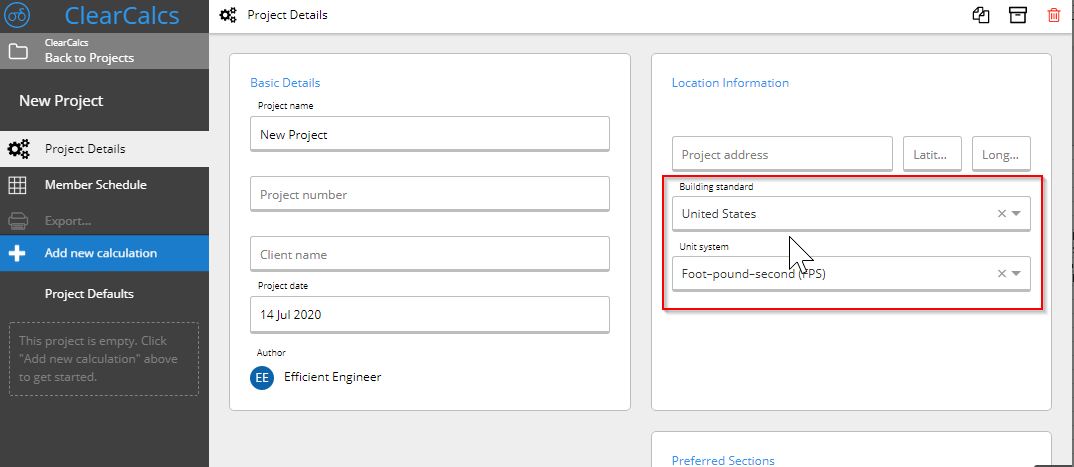 N.B. To prevent errors, once you have created calculations inside of a project, the Unit System you are using is locked, however you can still use user formulas (see below) to enter data in individual fields in your chosen units and ClearCalcs will automatically convert them.
To use a different unit system for a single field:
N.B. To prevent errors, once you have created calculations inside of a project, the Unit System you are using is locked, however you can still use user formulas (see below) to enter data in individual fields in your chosen units and ClearCalcs will automatically convert them.
To use a different unit system for a single field:
- Simply start typing a formula into any input field
- Type in your preferred number followed by the unit you’d like to use (for example 5 psf)
- ClearCalcs will automatically perform the unit conversion

